Use AI to add solutions to existing flows
You can ask AI to suggest solutions to symptoms in your existing flow. This is especially useful for when you identify a search gap in a flow and would like to quickly add solutions for it.
- Choose a symptom to generate solutions for.
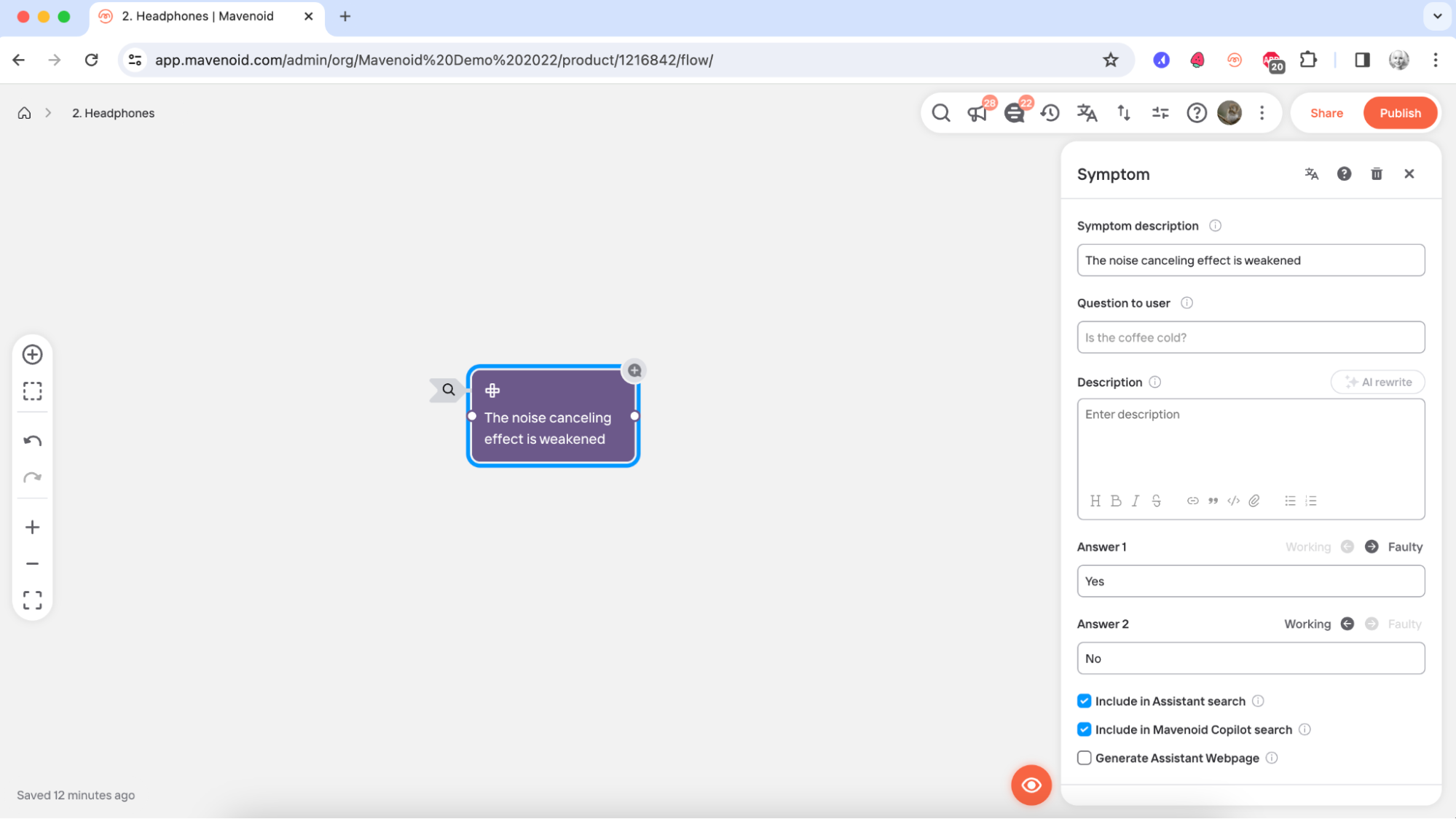
- Click "+" and select "Generate nodes".
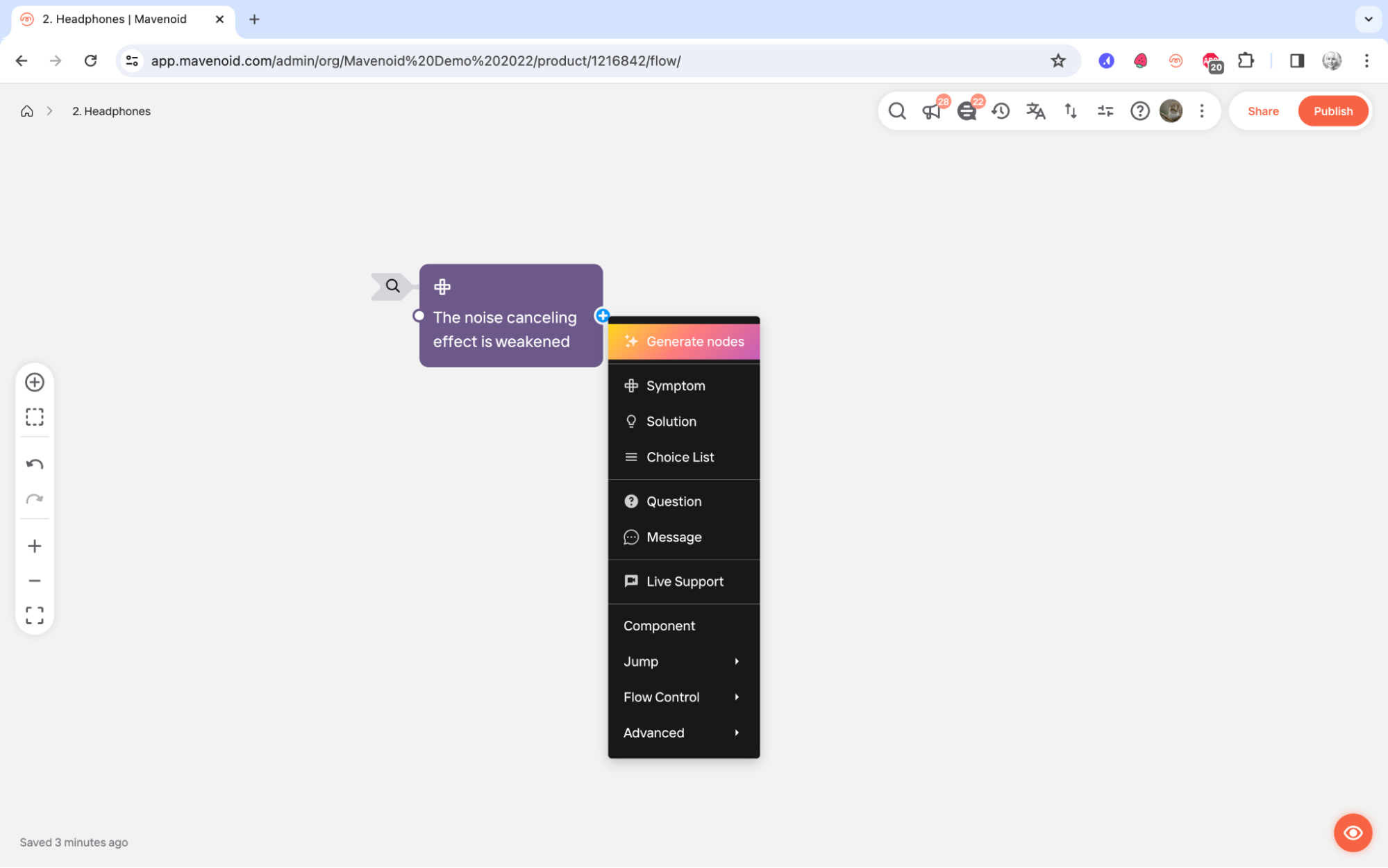
- If this is the first time you are using AI to generate content in this flow, you will be prompted to provide context to the AI to help it suggest more relevant solutions. These steps are optional and only need to be performed once. First, you can add the names of one or more products or product variations that are covered by this flow; second, you can upload documents such as product manuals and installation instructions to seed the AI with trustworthy information. If you do not provide documents, the AI will use GPT-4 as the primary source of product information.
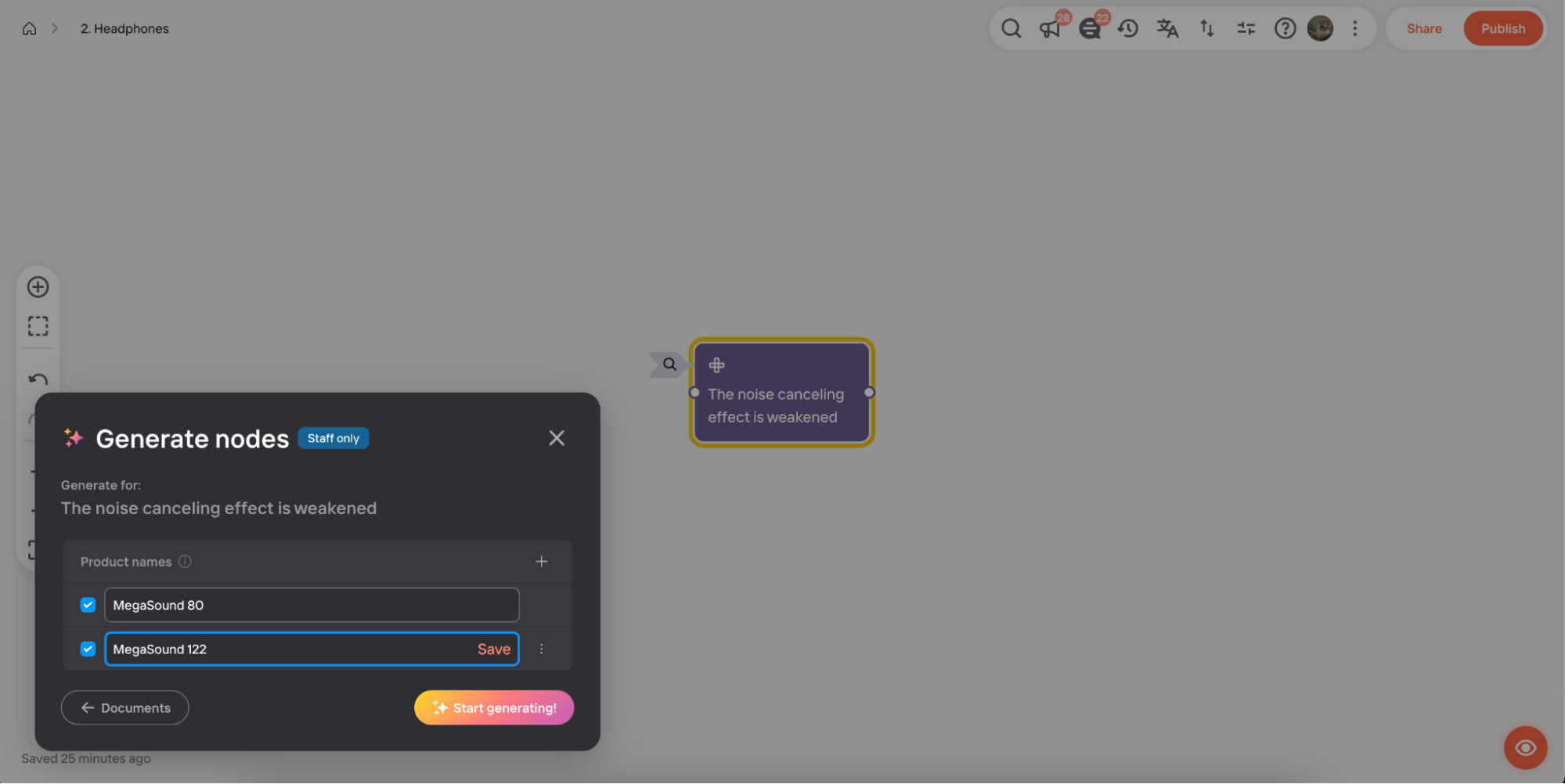
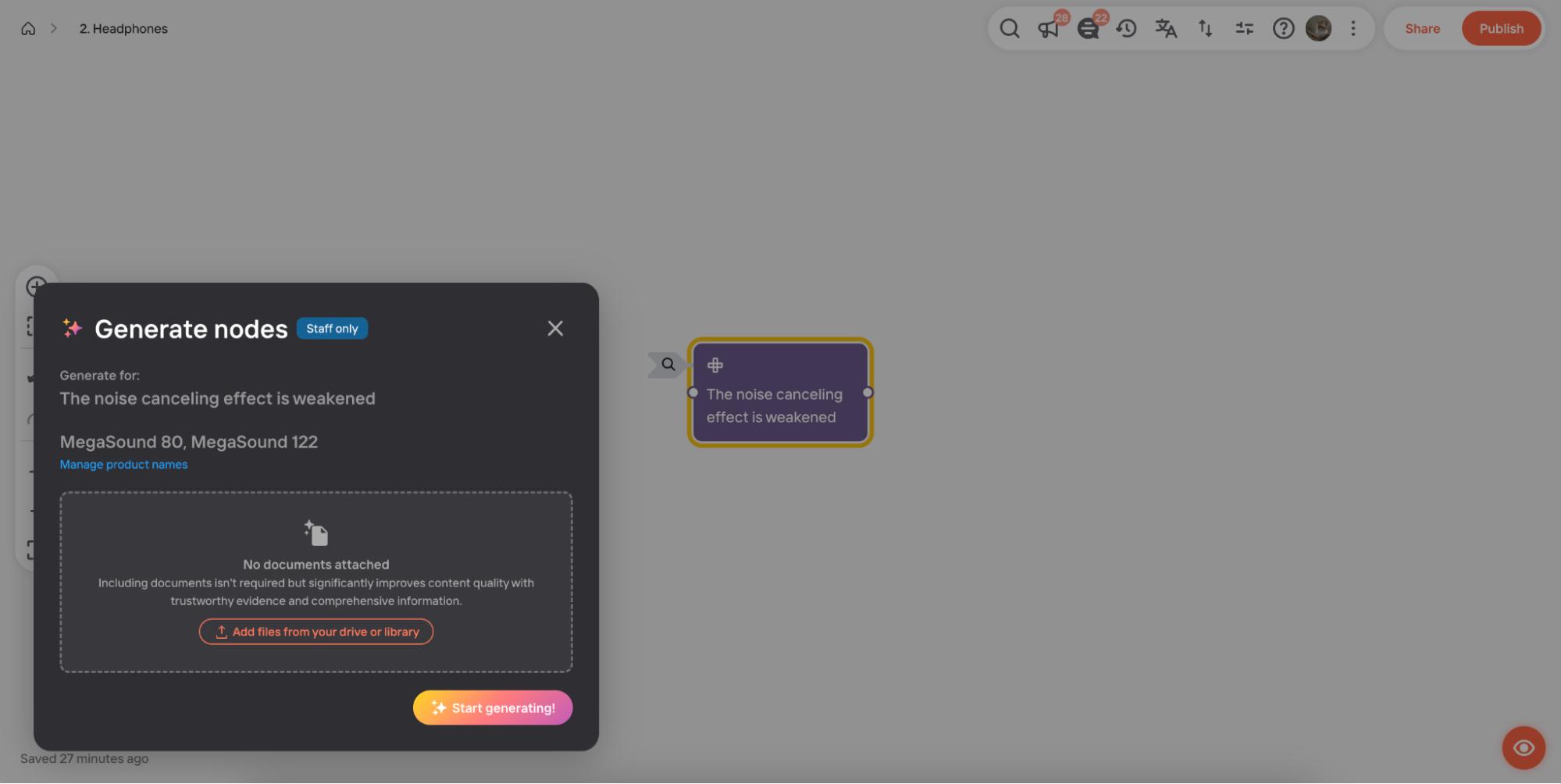
- If this is not the first time you are using AI to generate content in this flow, you will instead be shown a list of product names and documents to be used for AI generation. For any document that is not relevant for this symptom, uncheck its box.
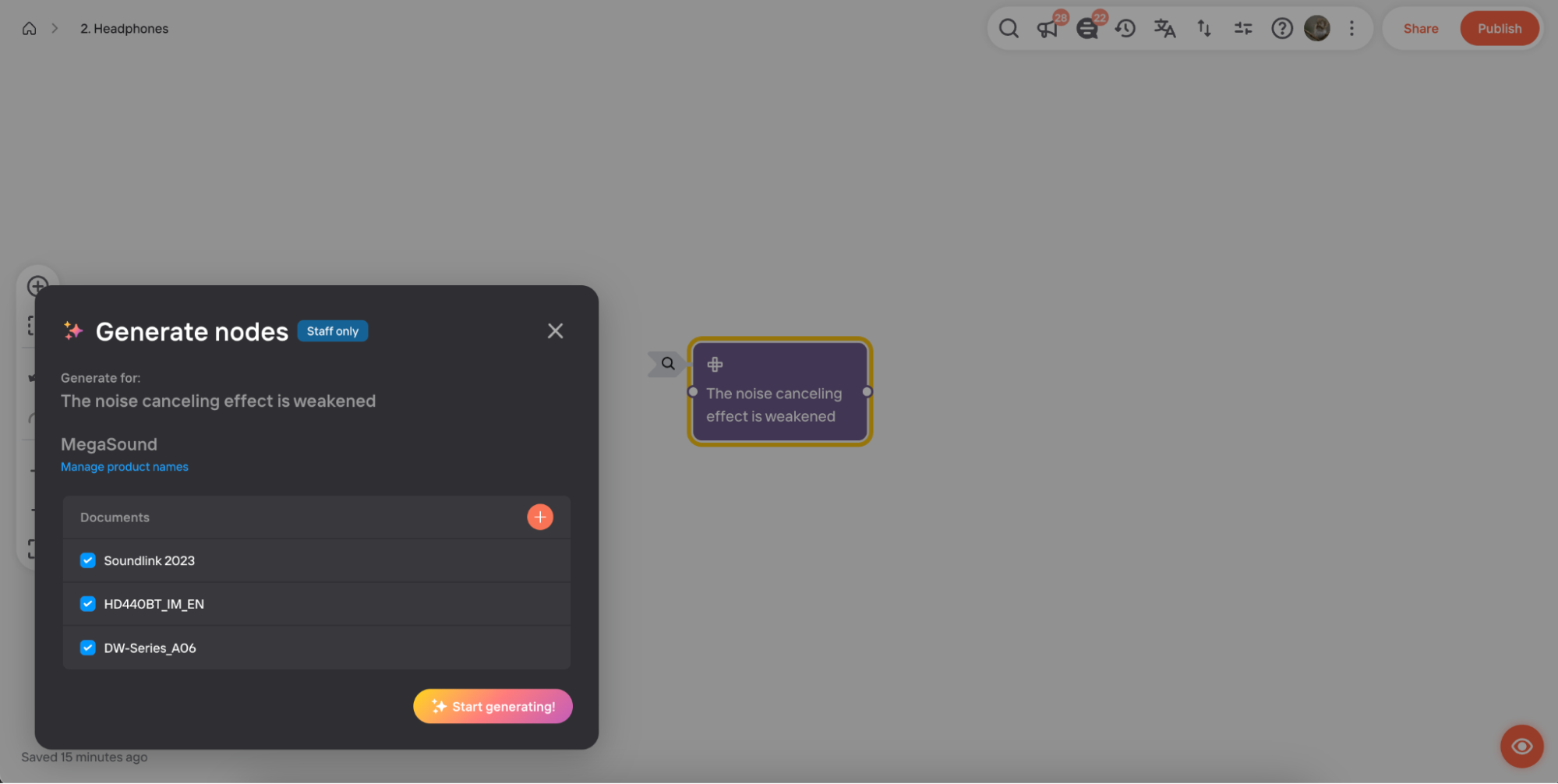
- Click "Start generating". An indicator will display in the corner of the screen showing that the AI is working. Any symptoms for which solutions are being generated will be highlighted with a rainbow border.
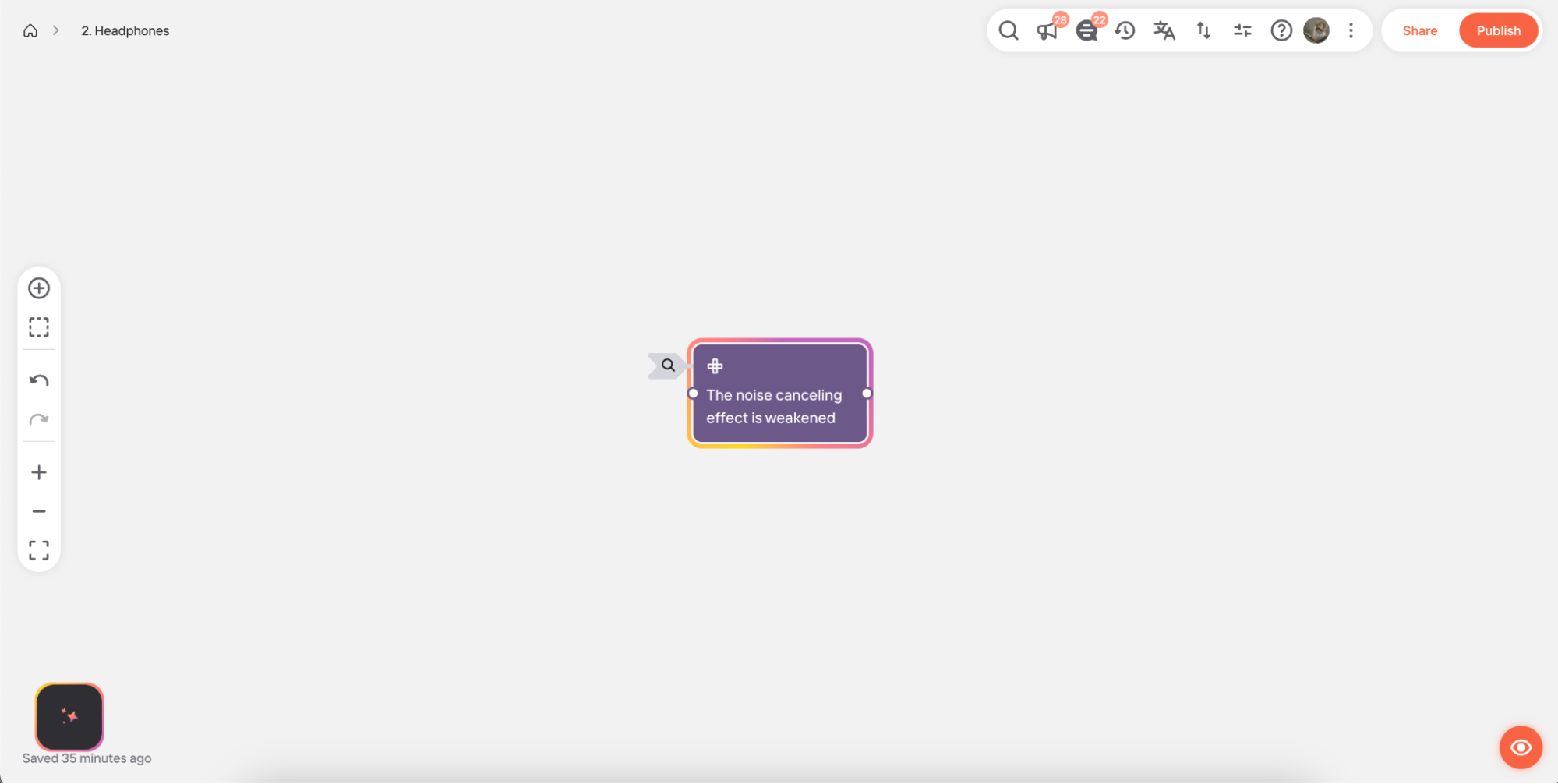
- If there are more symptoms for which you'd like to generate solutions, you can repeat steps 1-5. Solutions will be generated simultaneously.
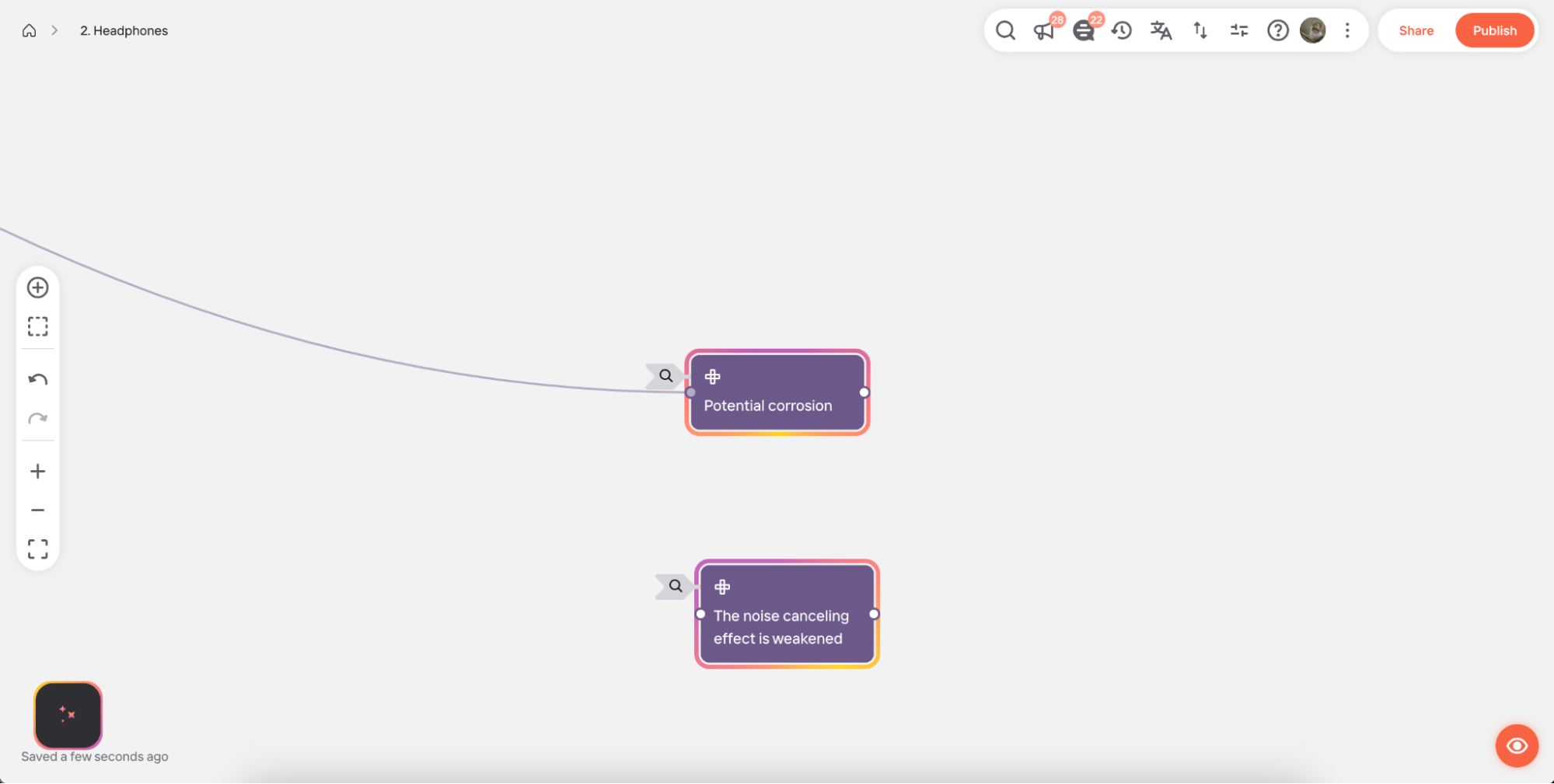
- At any time you can check on the status of AI generation by selecting the indicator in the corner.
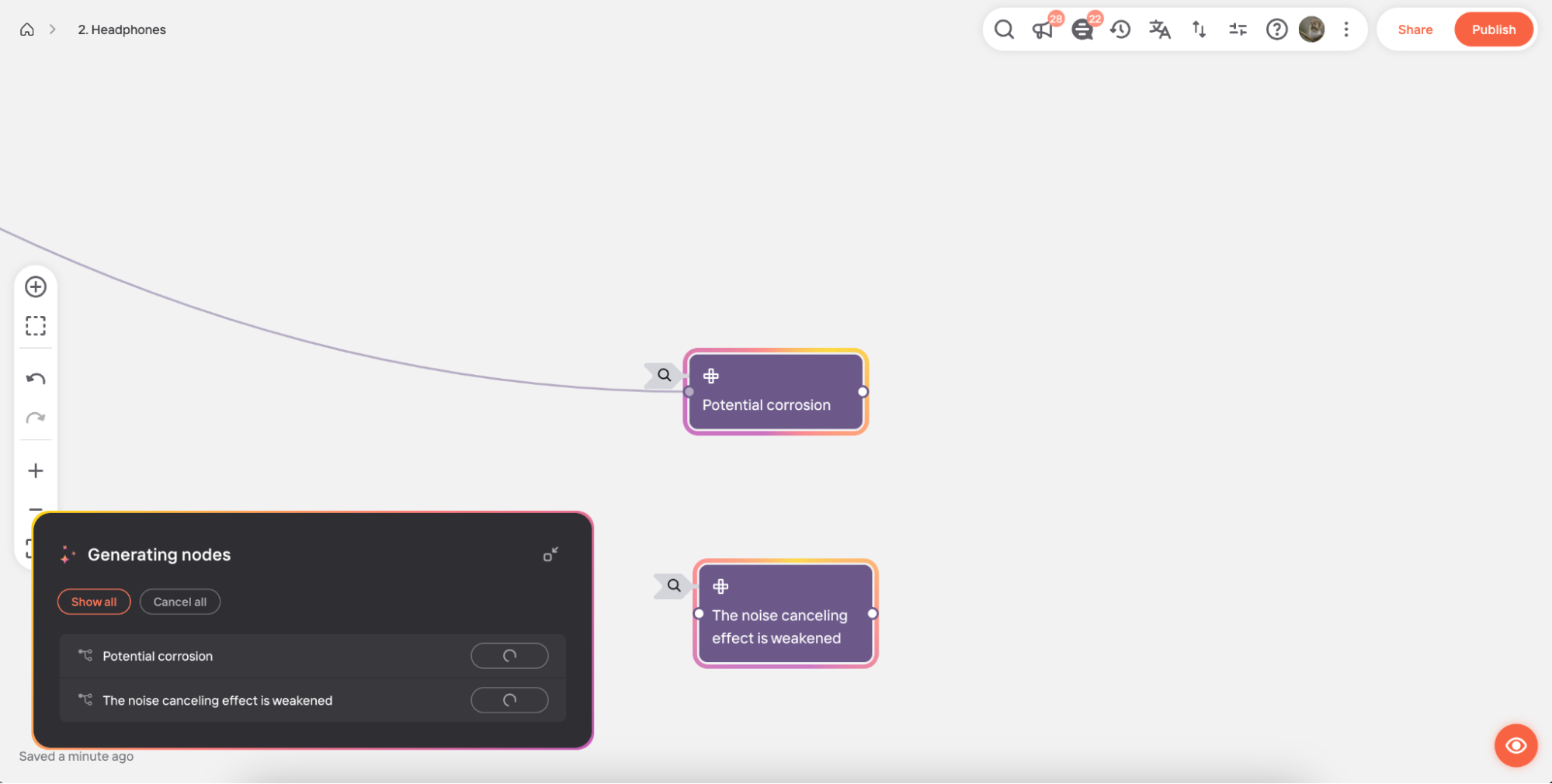
- Once an AI generation task is complete, the indicator will display a badge.
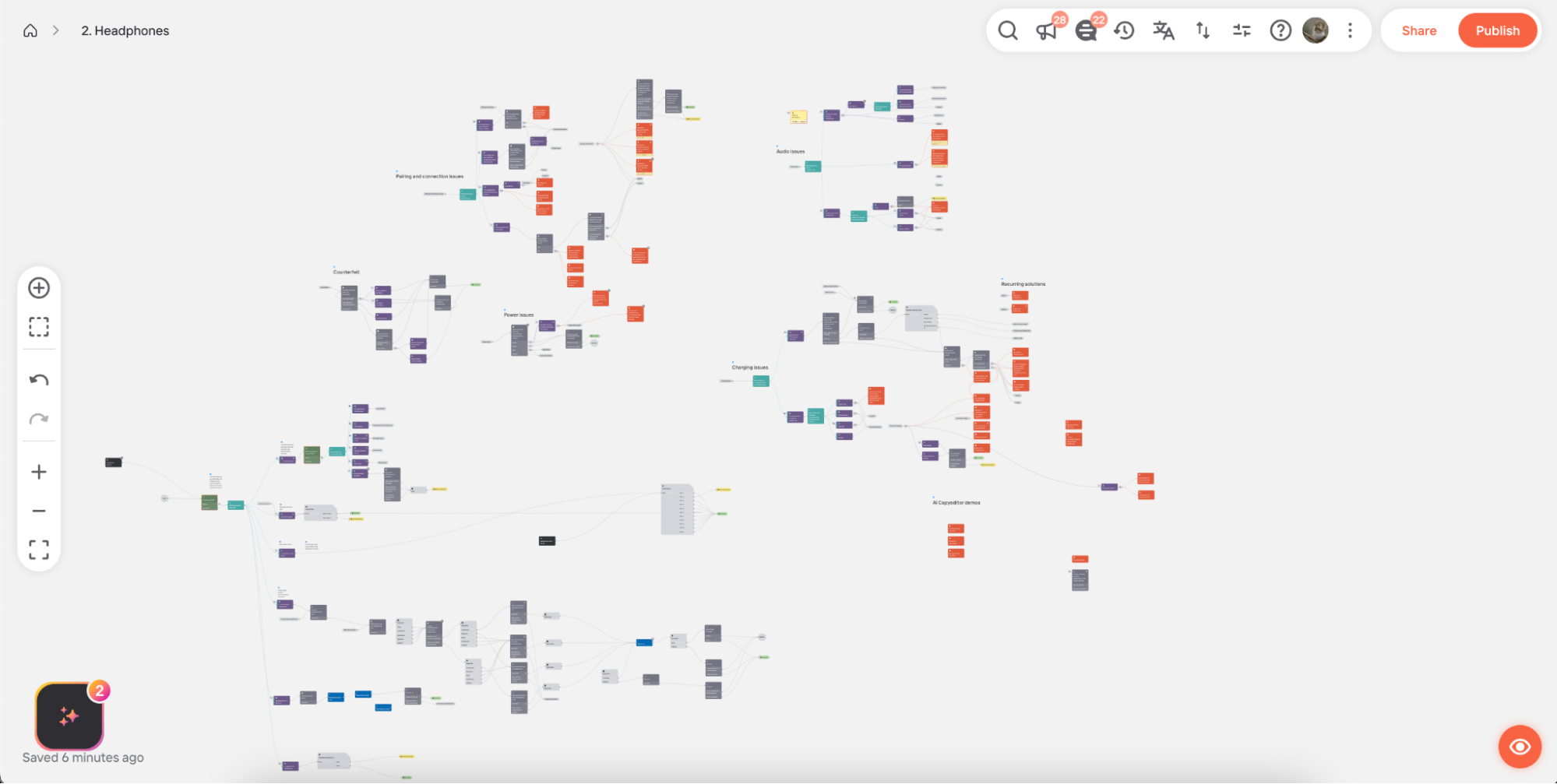
- Click on any task in the list to highlight the relevant nodes on the canvas.
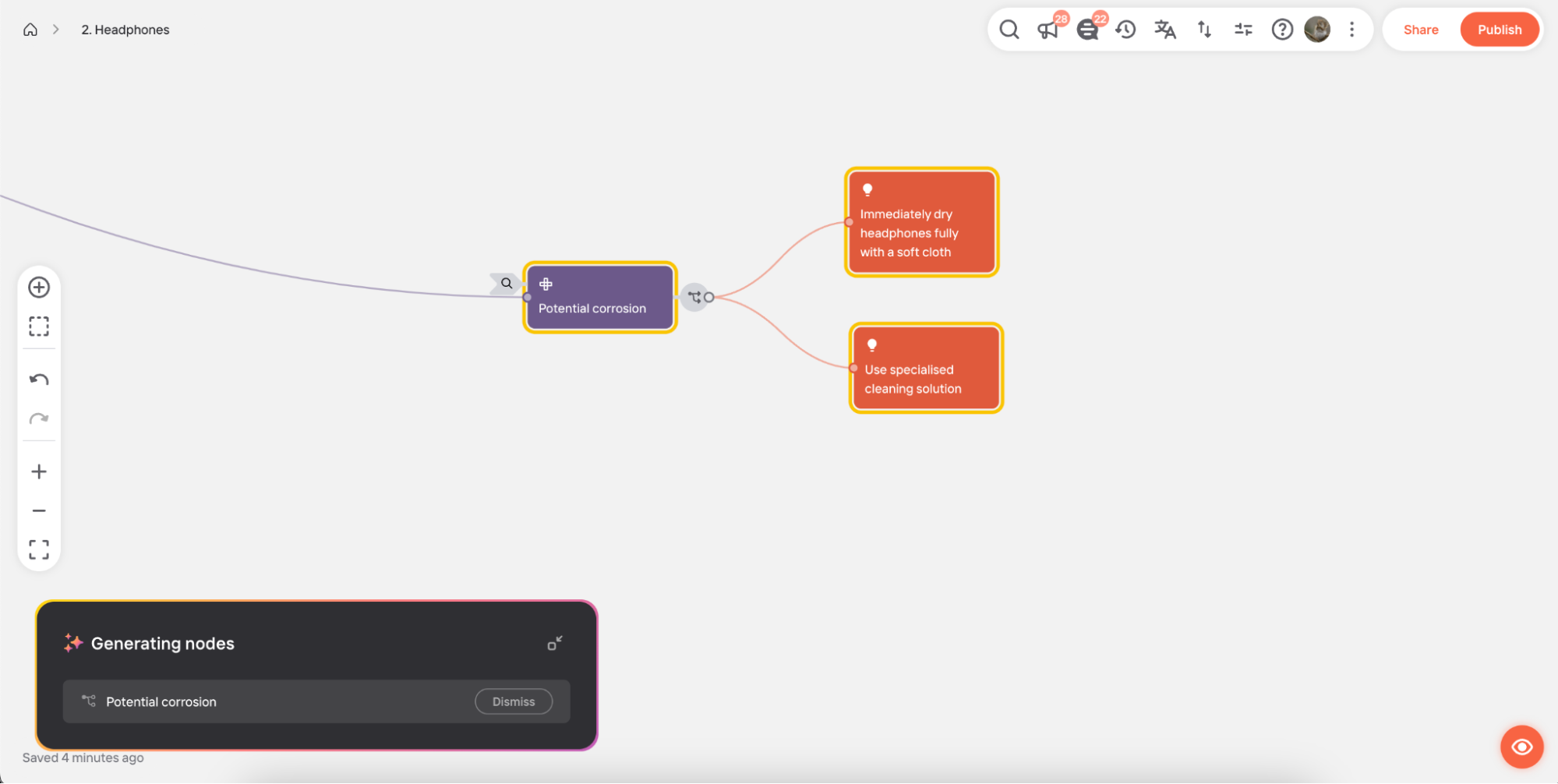
- Inspect the generated solution text and edit as needed.
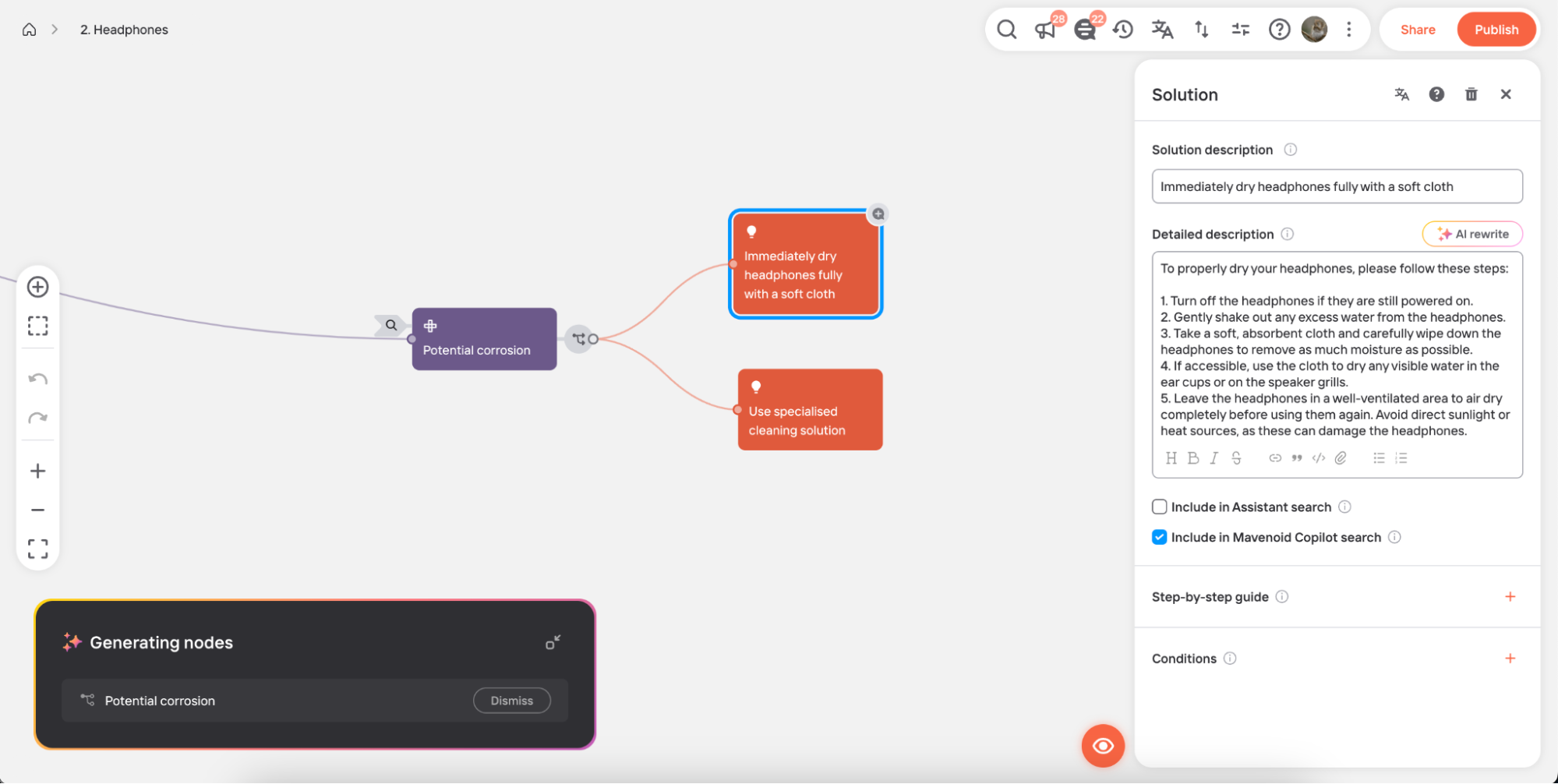
- Once finished, you can dismiss the generation task. Completed tasks will automatically be dismissed after 30 days.