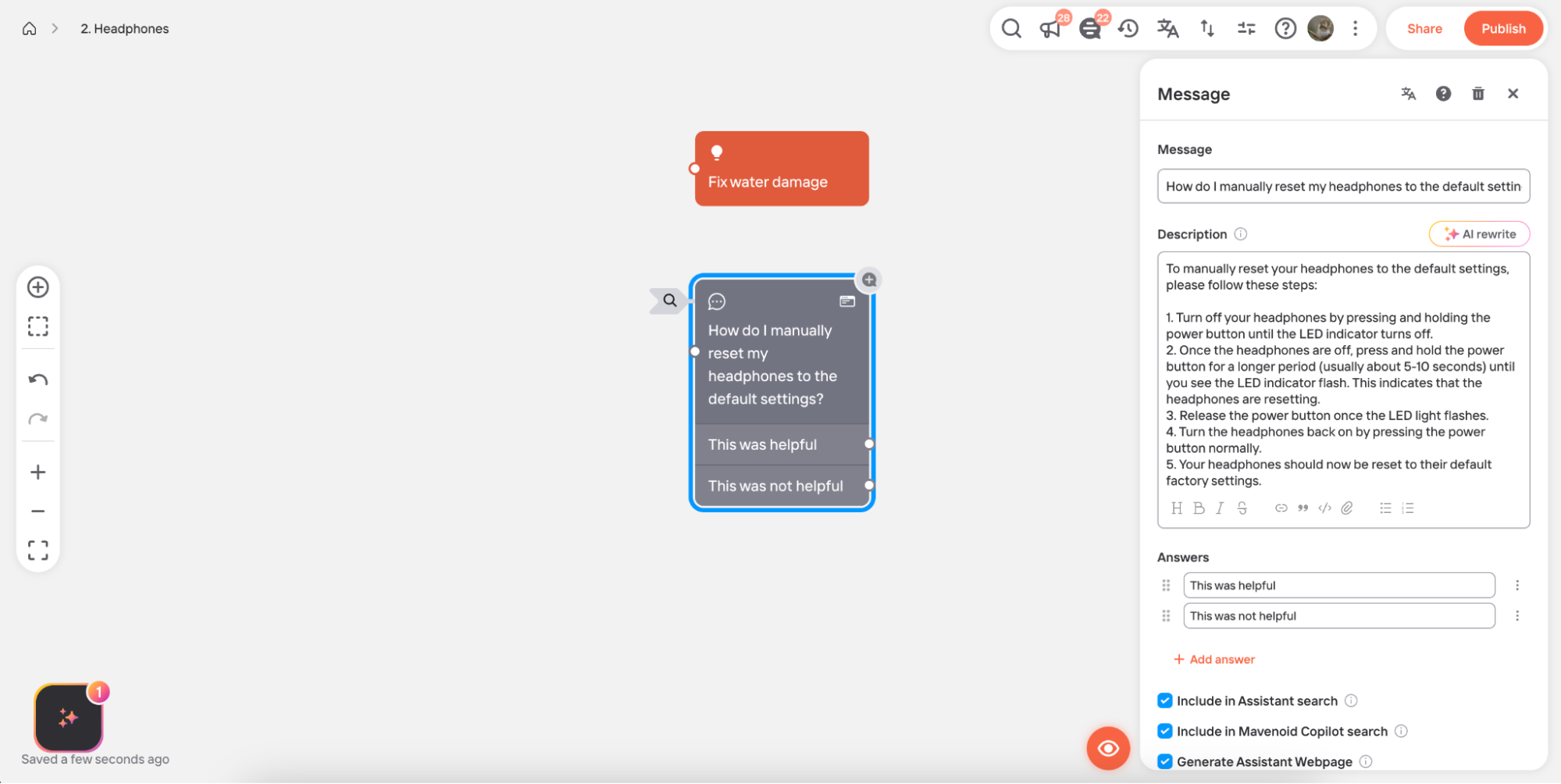Use AI to write node descriptions
You can ask AI to create descriptions for empty solution, question and message nodes. This is helpful when you want to quickly fill in end-user instructions for solutions and FAQs.
- Select a solution, question, or message node.
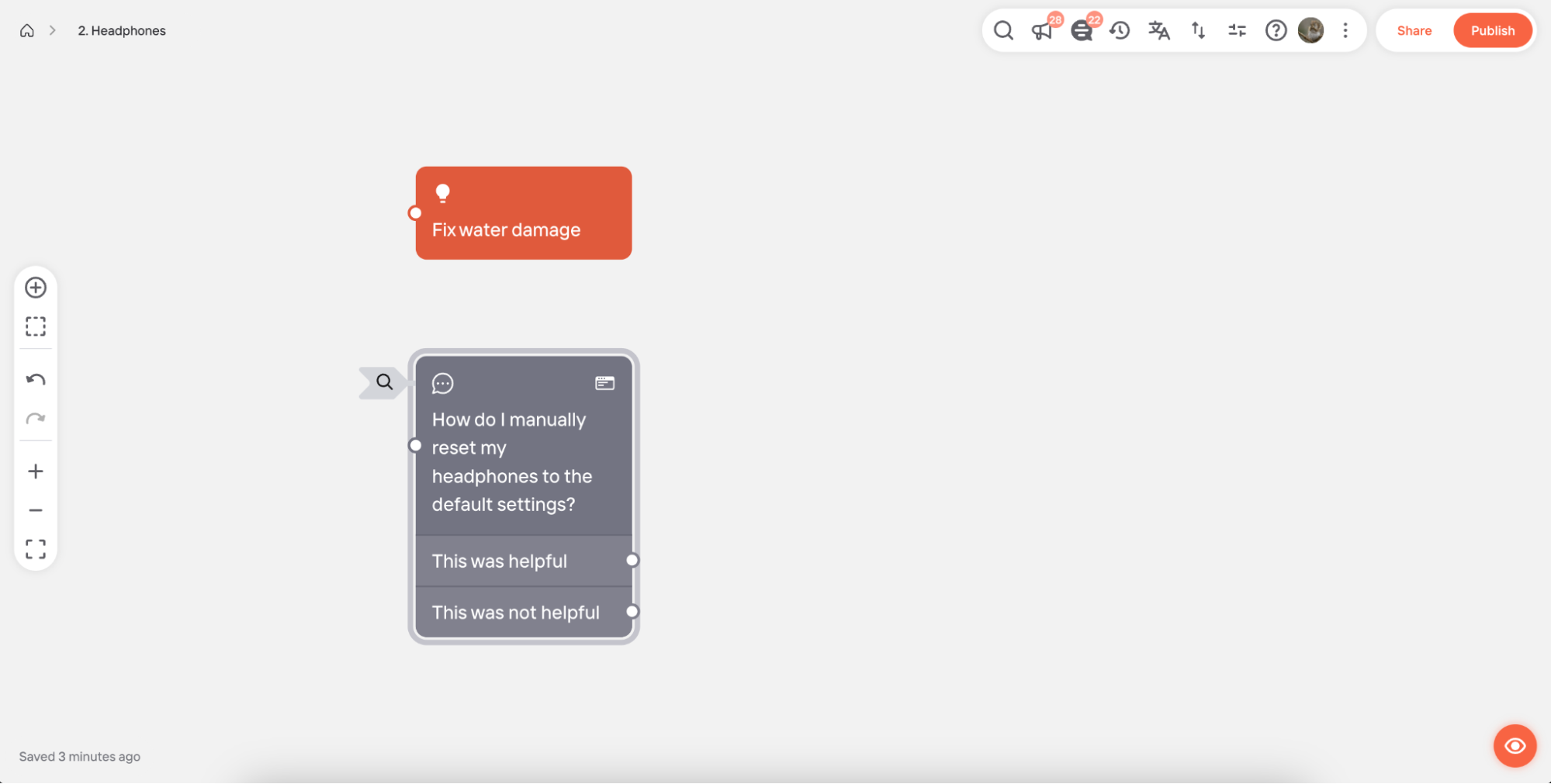
- Click "Generate".
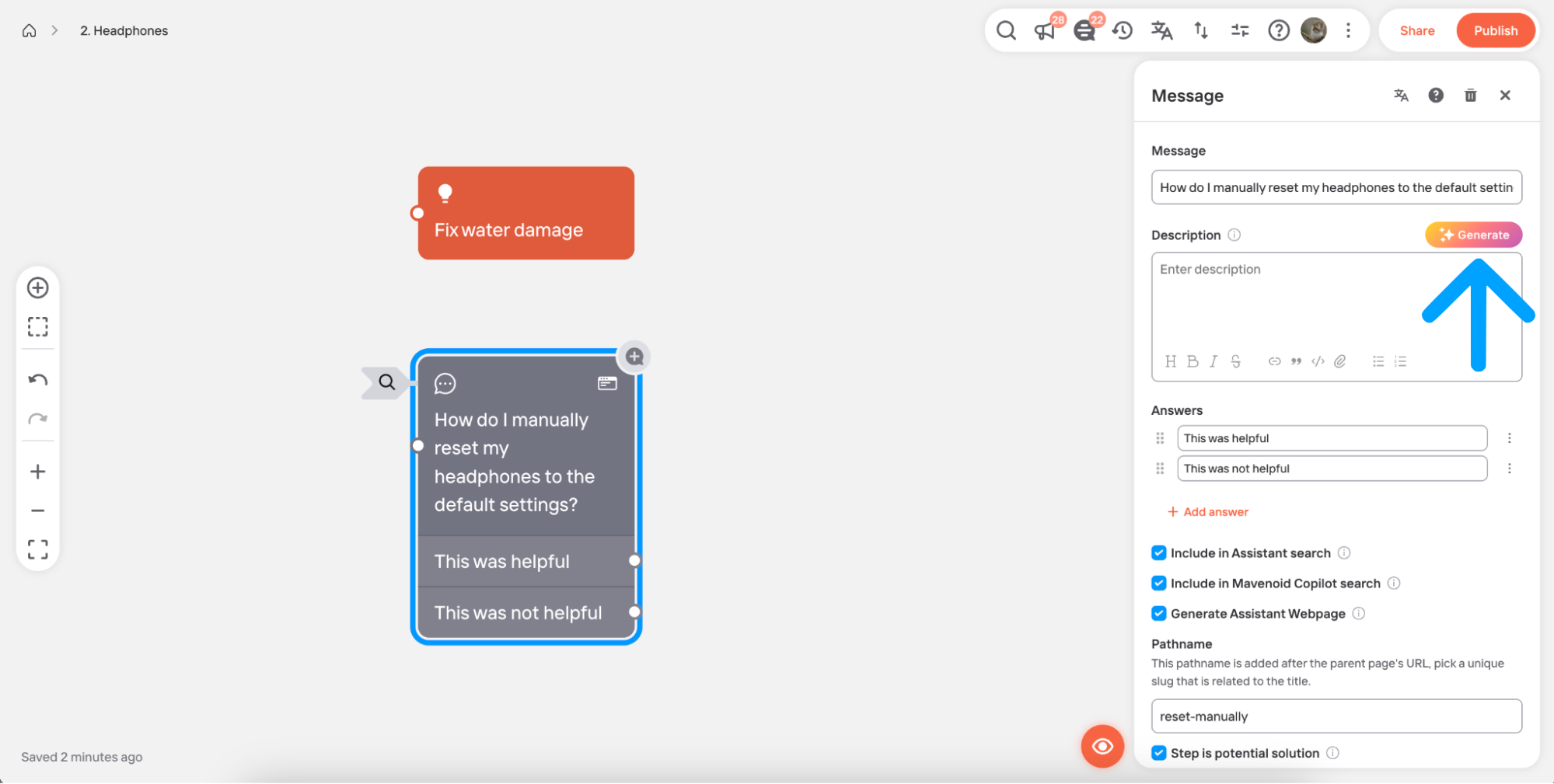
If the node already has a description, the "Generate" button will be replaced by the AI rewrite button. To generate a fresh description, delete the existing one.
- If this is the first time you are using AI to generate content in this flow, you will be prompted to provide context to the AI to help it suggest more relevant content. These steps are optional and only need to be performed once. First, you can add the names of one or more products or product variations that are covered by this flow; second, you can upload documents such as product manuals and installation instructions to seed the AI with trustworthy information. If you do not provide documents, the AI will use GPT-4 as the primary source of product information.
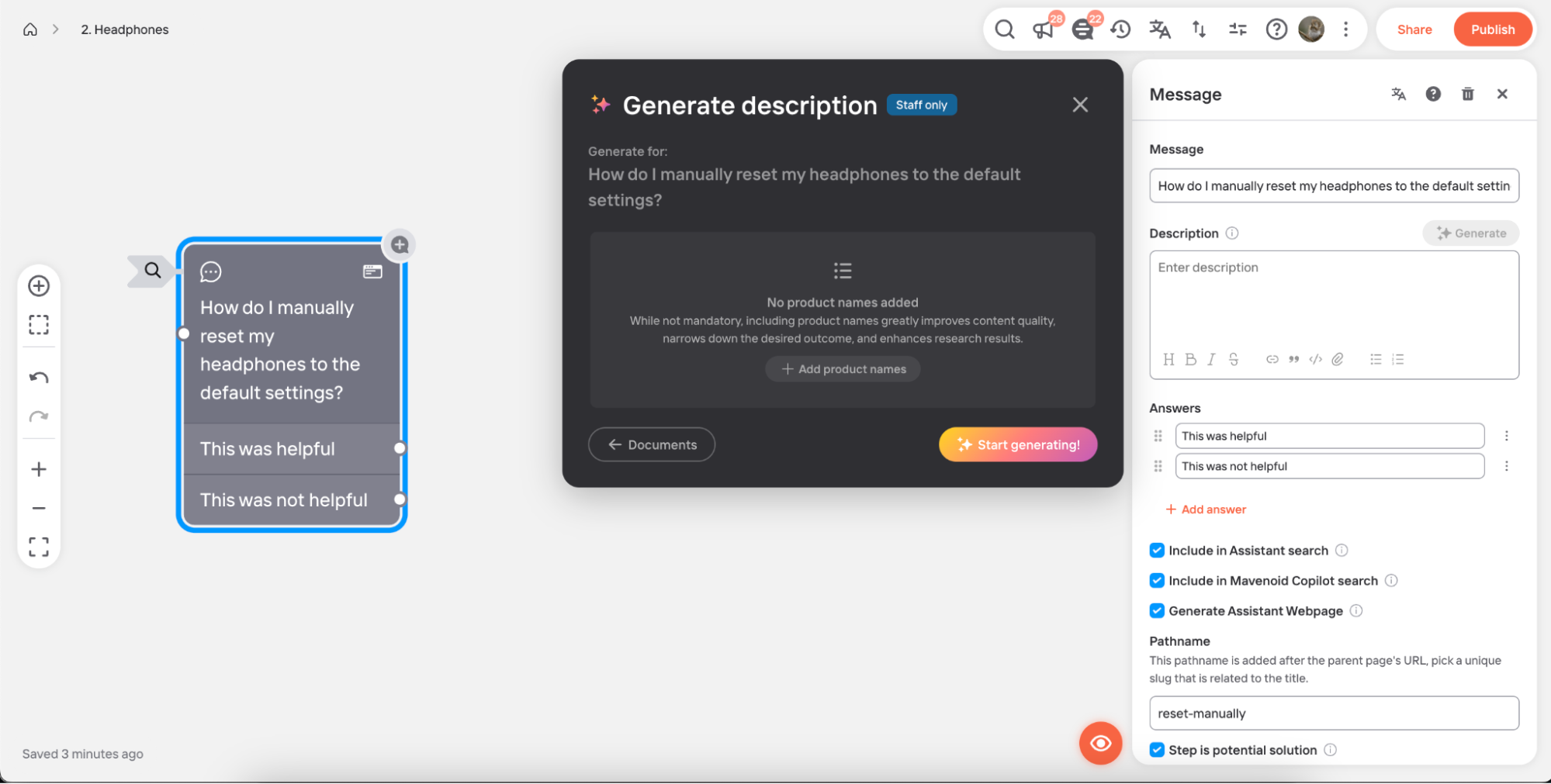
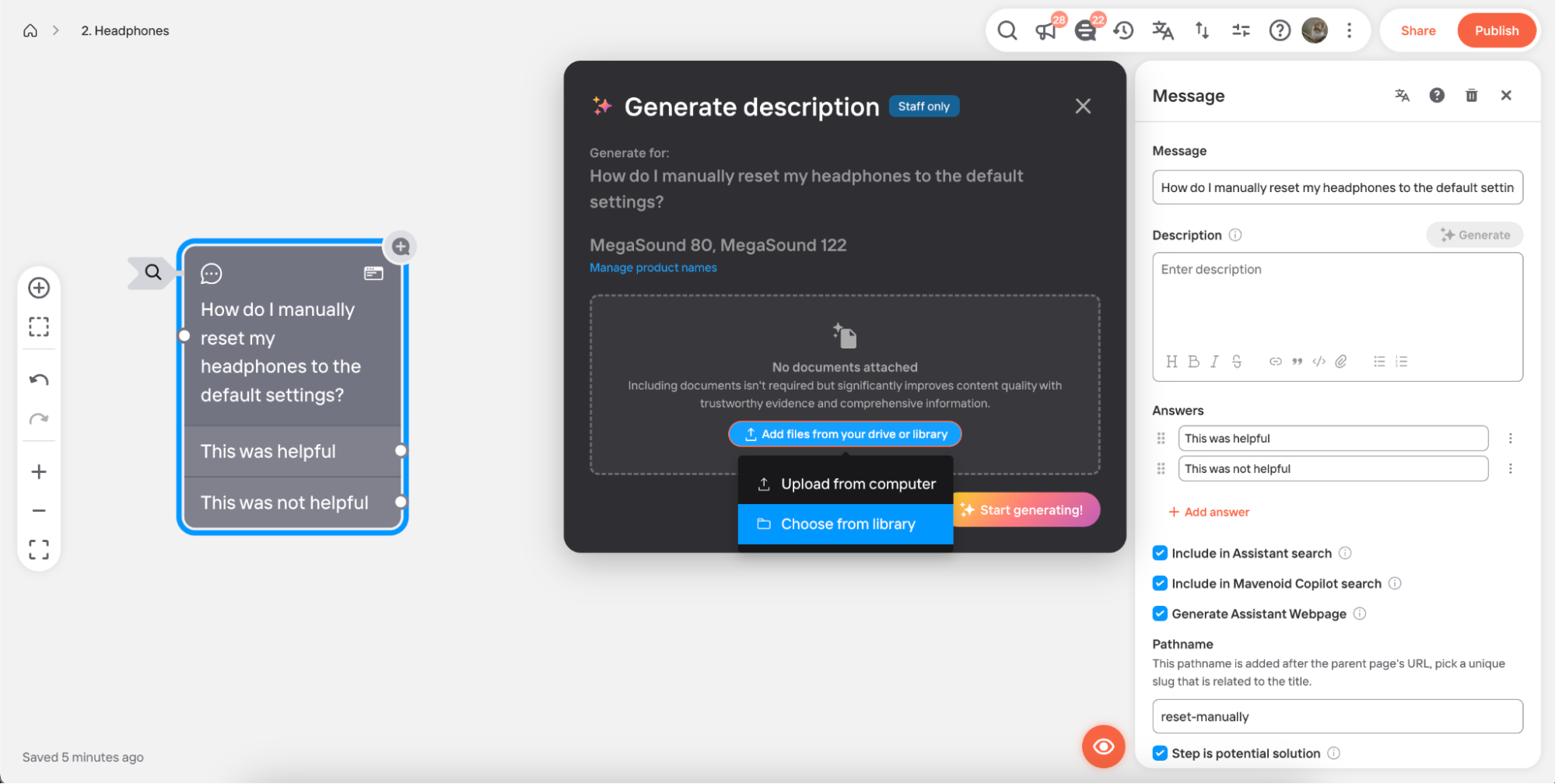
- If this is not the first time you are using AI to generate content in this flow, you will instead be shown a list of product names and documents to be used for AI generation. For any document that is not relevant for this node, uncheck its box.
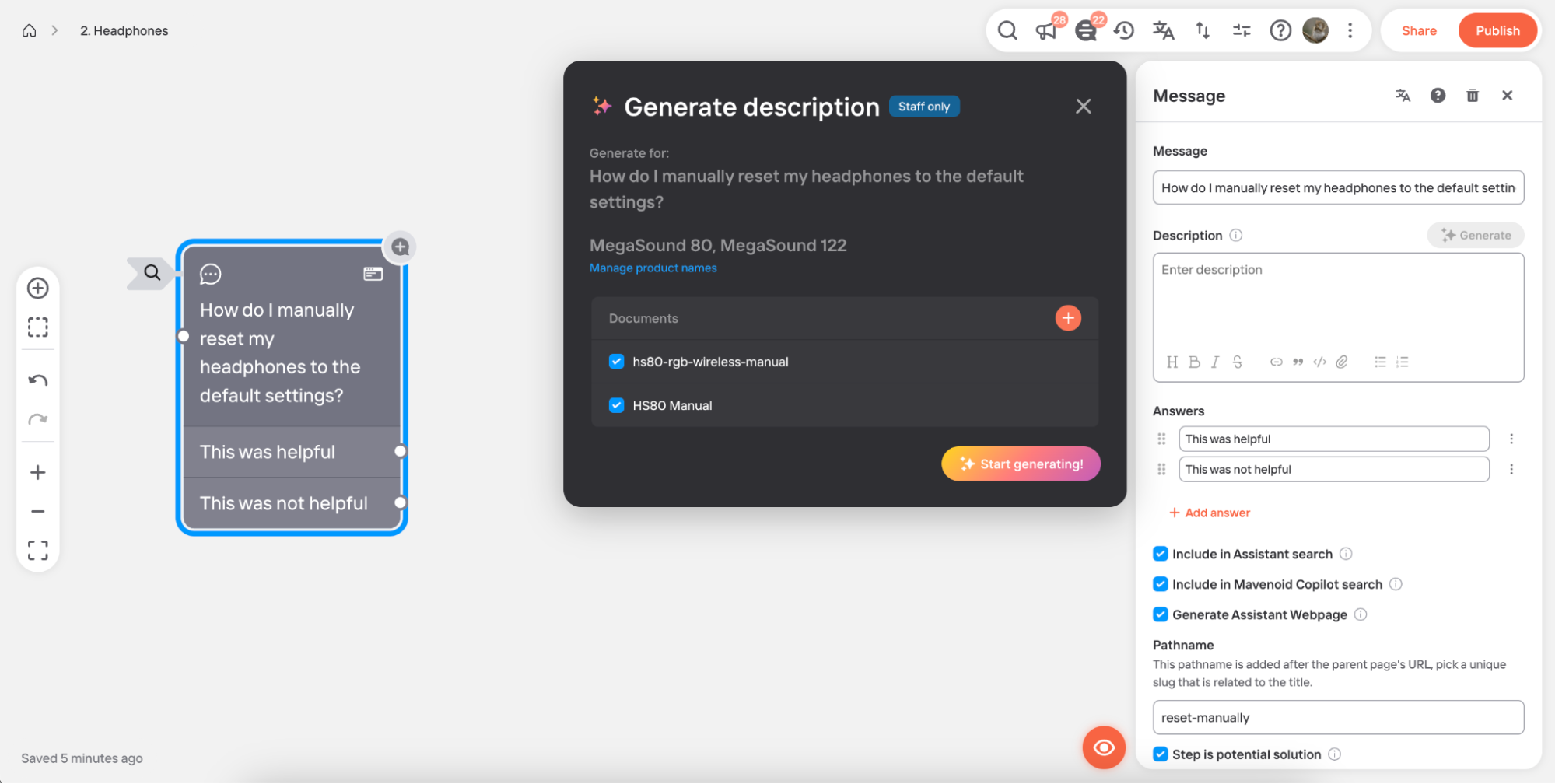
- Click "Start generating". An indicator will display in the corner of the screen showing that the AI is working. Any nodes for which description are being generated will be highlighted with a rainbow border.
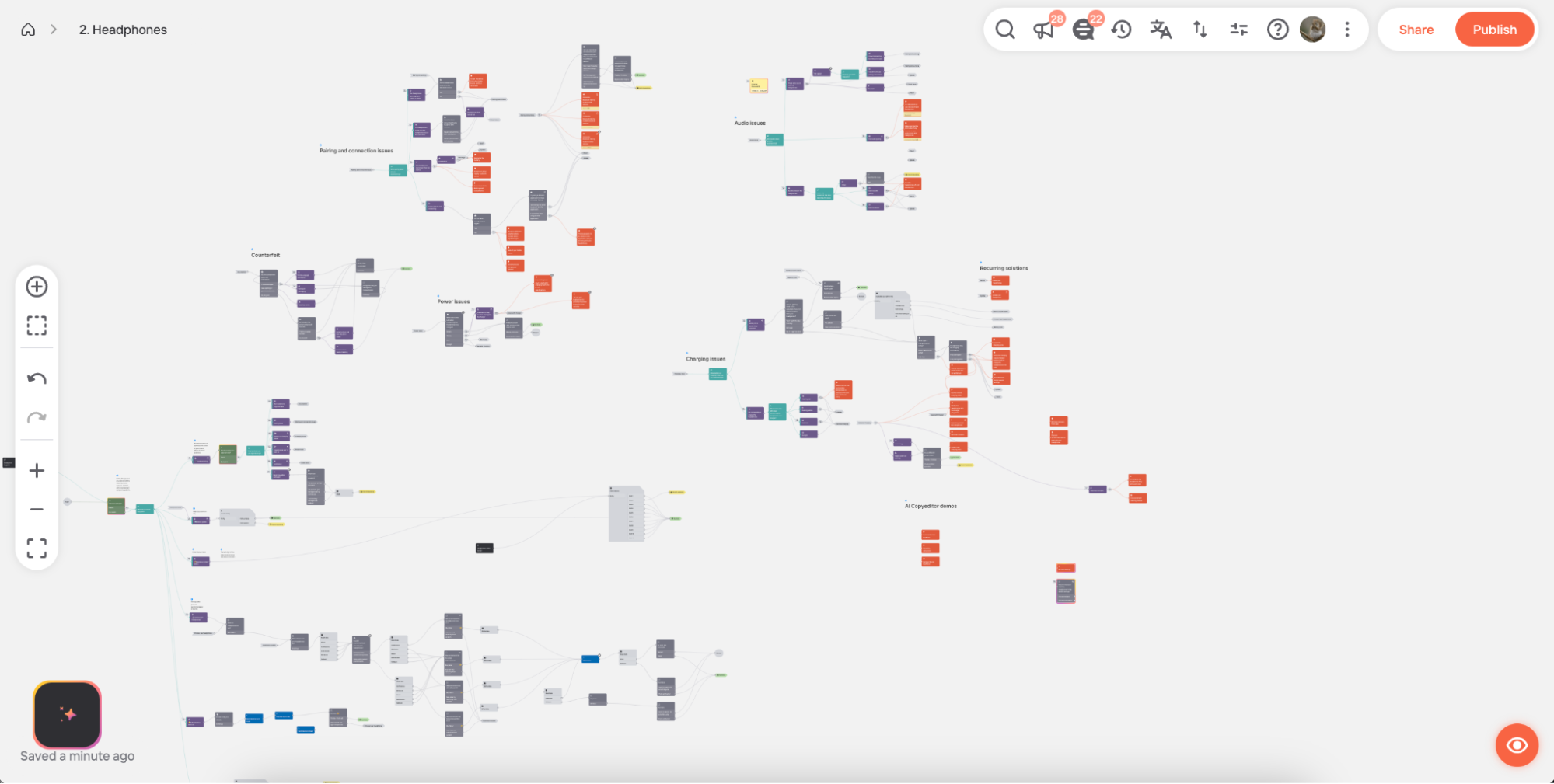
- If there are more nodes for which you'd like to generate description, you can repeat steps 1-5. Description will be generated simultaneously.
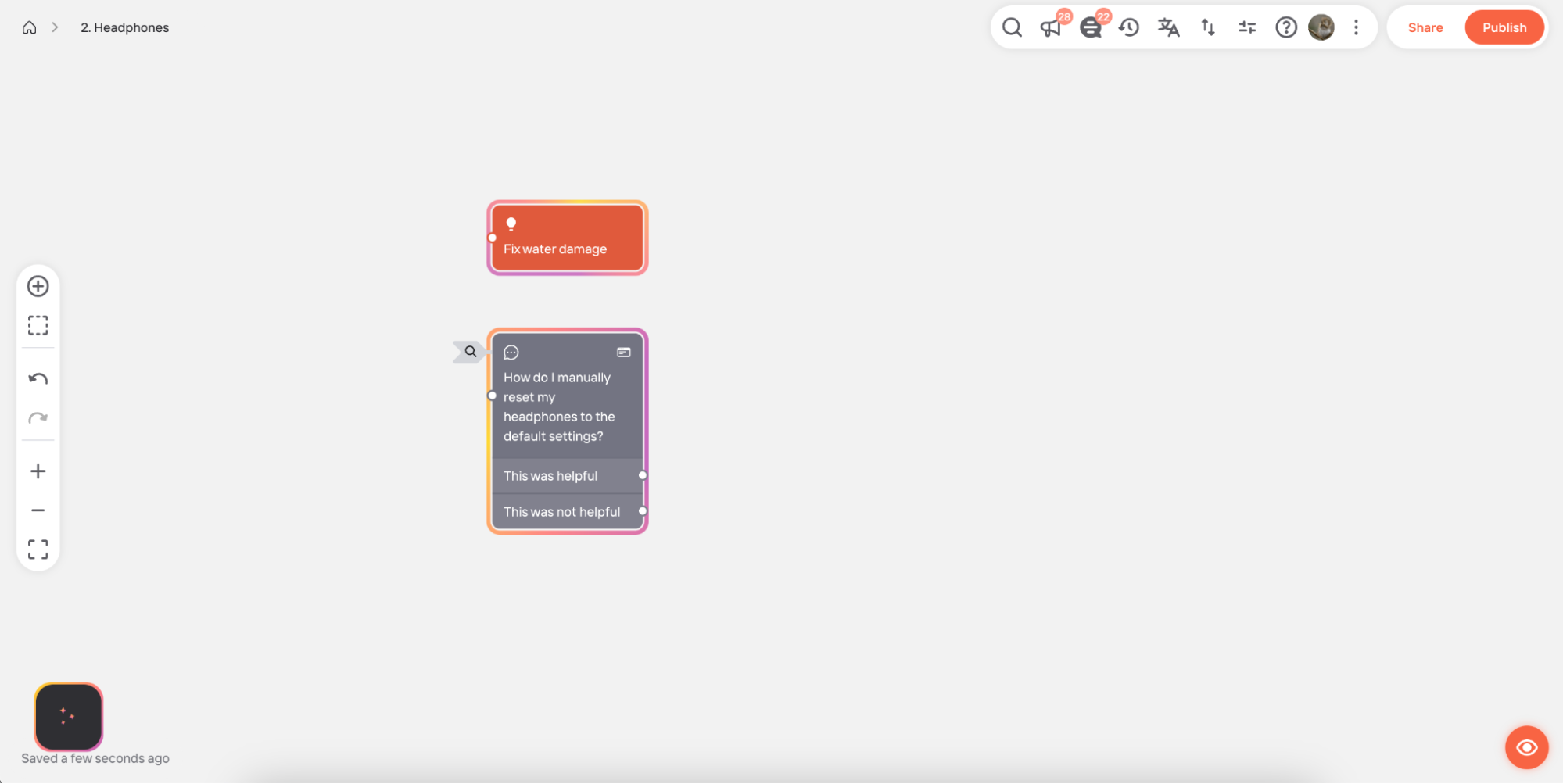
- At any time you can check on the status of AI generation by selecting the indicator in the corner.
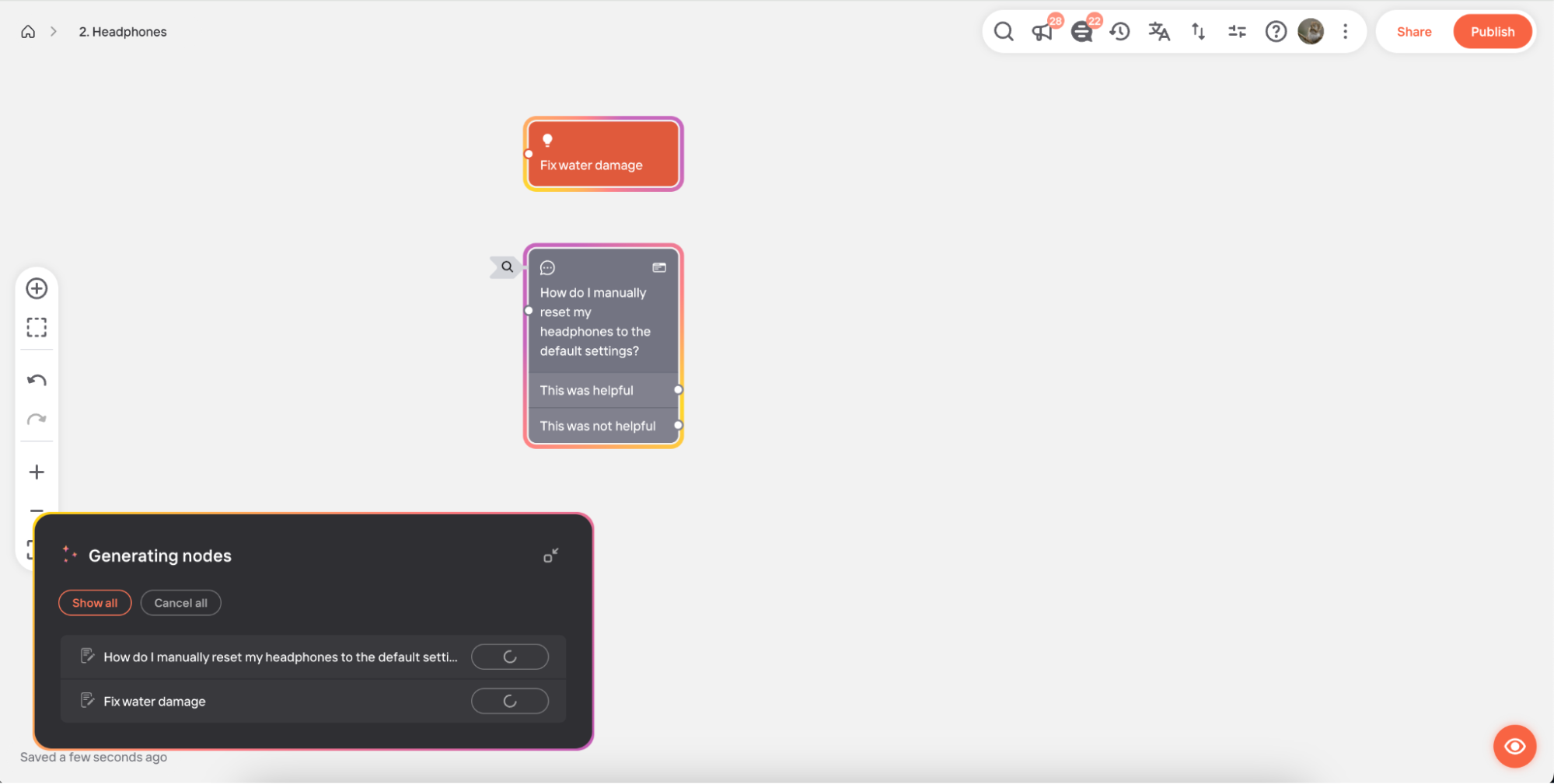
- Once an AI generation task is complete, the indicator will display a badge.
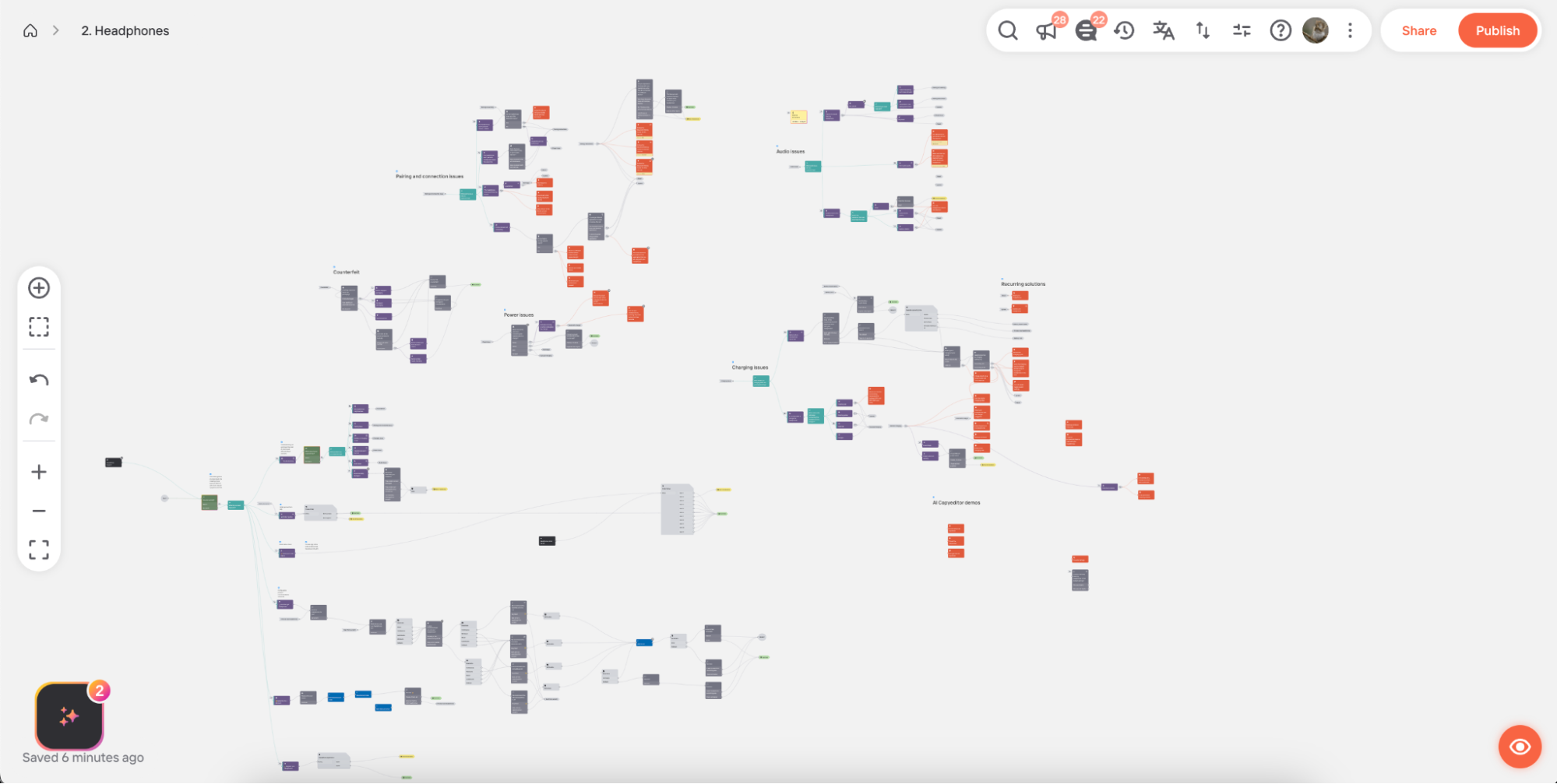
Click on any task in the list to highlight the relevant node on the canvas.
Inspect the generated description text and either insert it into the node or dismiss it.
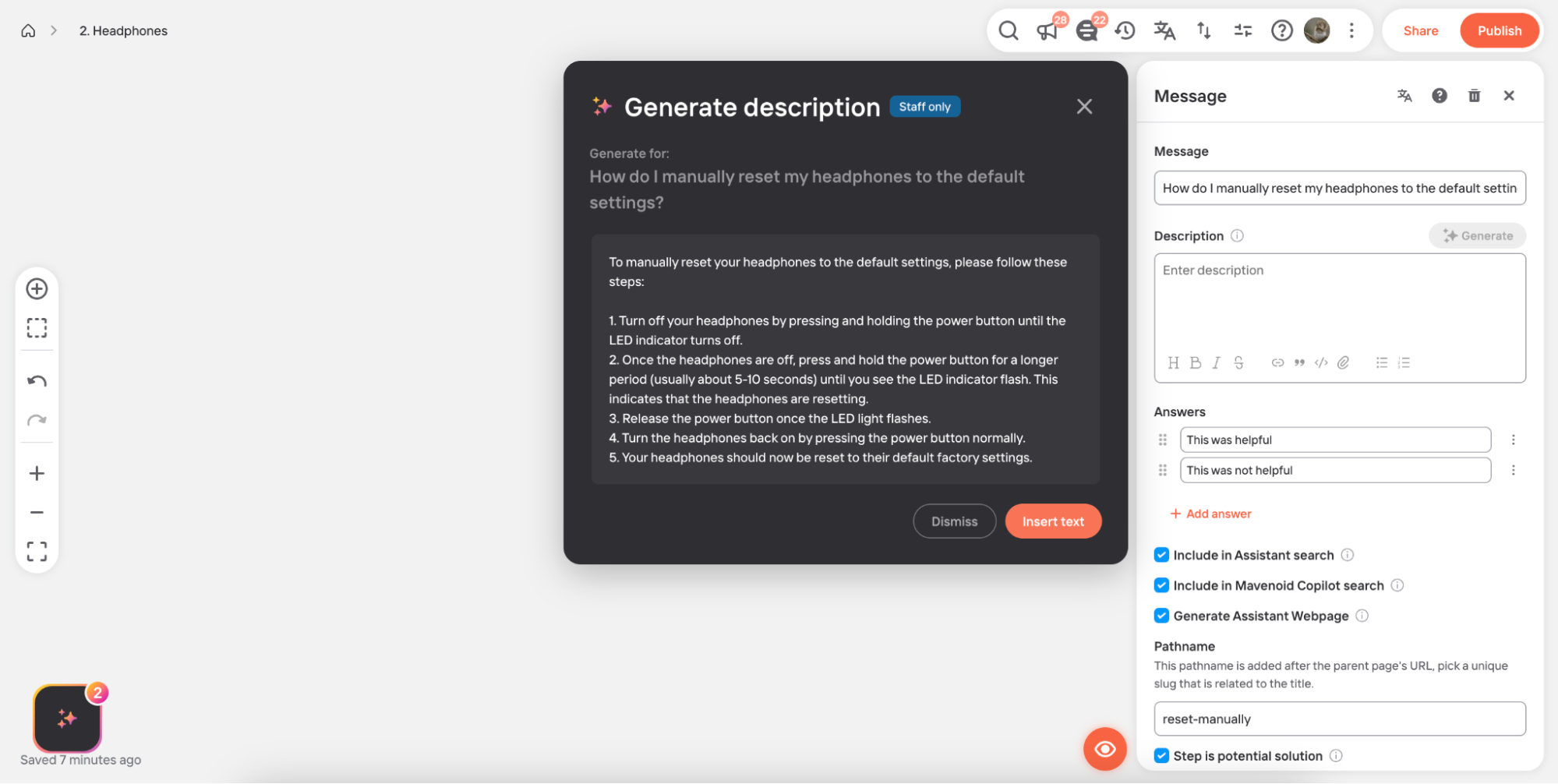
- The node description can still be edited as normal afterward.