Add the assistant to your emails
Your emails and those from your help desk or CRM system can serve as an additional integration channel to guide users to your product assistant.
Get your shareable link
You can share a general link to your product assistant that will allow your users to pick which flow they need. You can also share a link that goes directly to a specific product flow.
If you have multiple flows for particular purposes, you may wish to use multiple links to connect users to the right flows for their needs.
Option 1: General link to product assistant
Follow these steps to get a link that goes to your product assistant. If you have multiple flows, users will be able to choose between them.
- Navigate to the assistant builder by clicking the hamburger menu in the top left and selecting "Assistant builder".
- Click "Share" on the assistant preview pane.
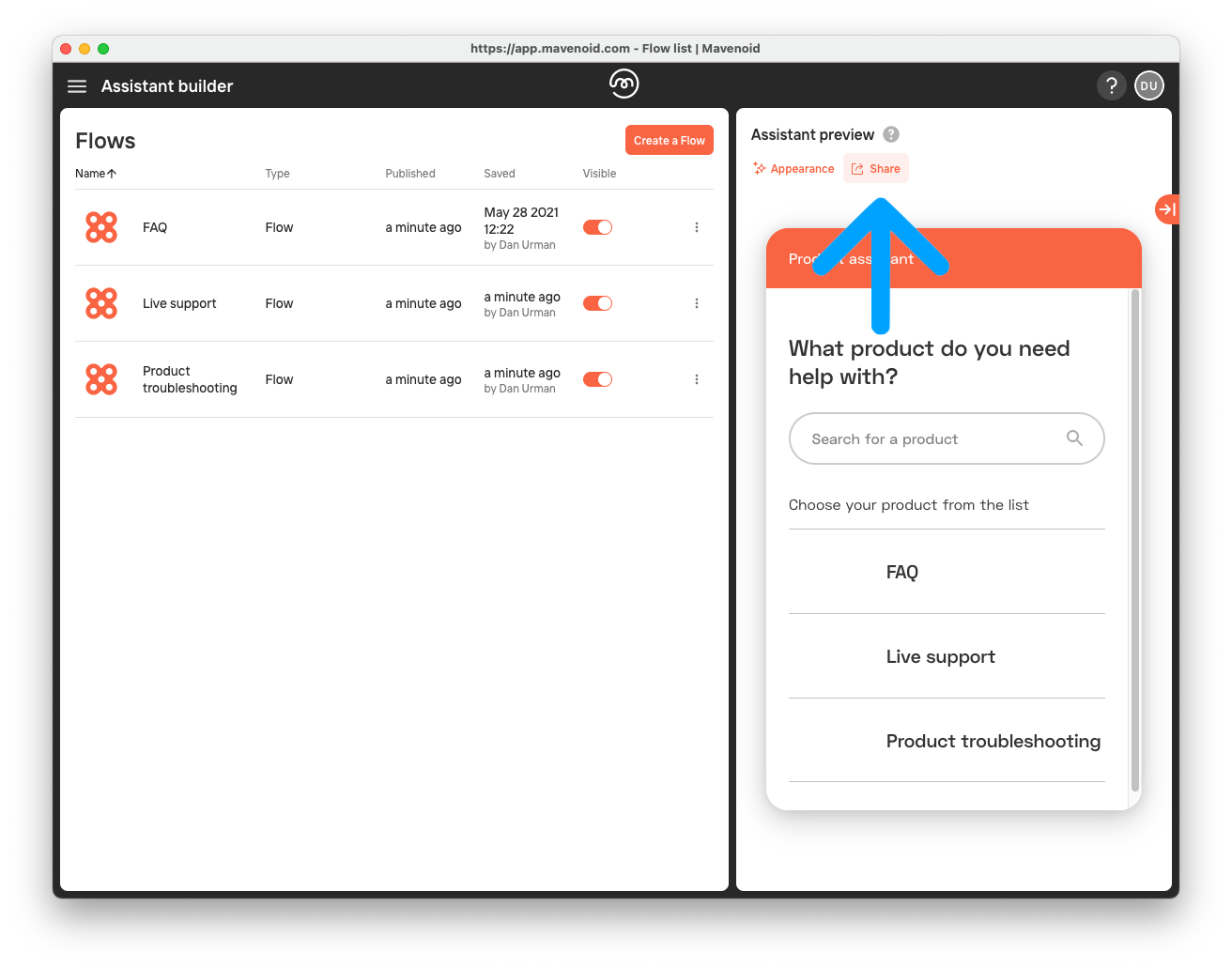
- Your link will be in the text box and will look like
https://app.mavenoid.com/org/YOUR-ORG-NAME?clientId=1a2b3c4d5e6fwith your organization's name and a different client ID.
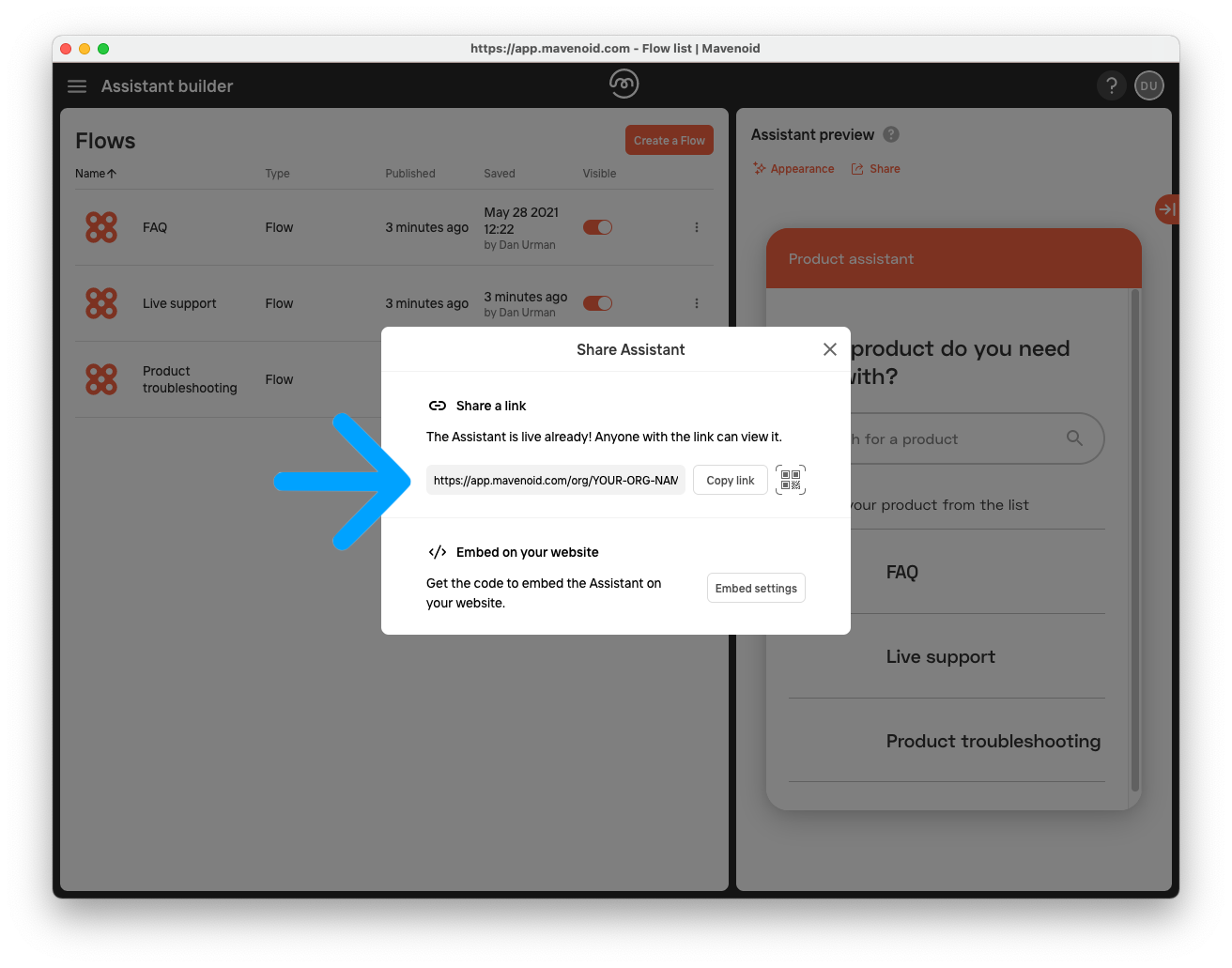
- Click "Copy link" to copy the link to your system clipboard. This is your shareable link.
Option 2: Link to specific product flow
Follow these steps to get a link that goes to a specific flow in your product assistant.
- Navigate to the agent dashboard by clicking the hamburger menu in the top left and selecting "Agent dashboard".
- Click the plus button next to the "Conversations" header.
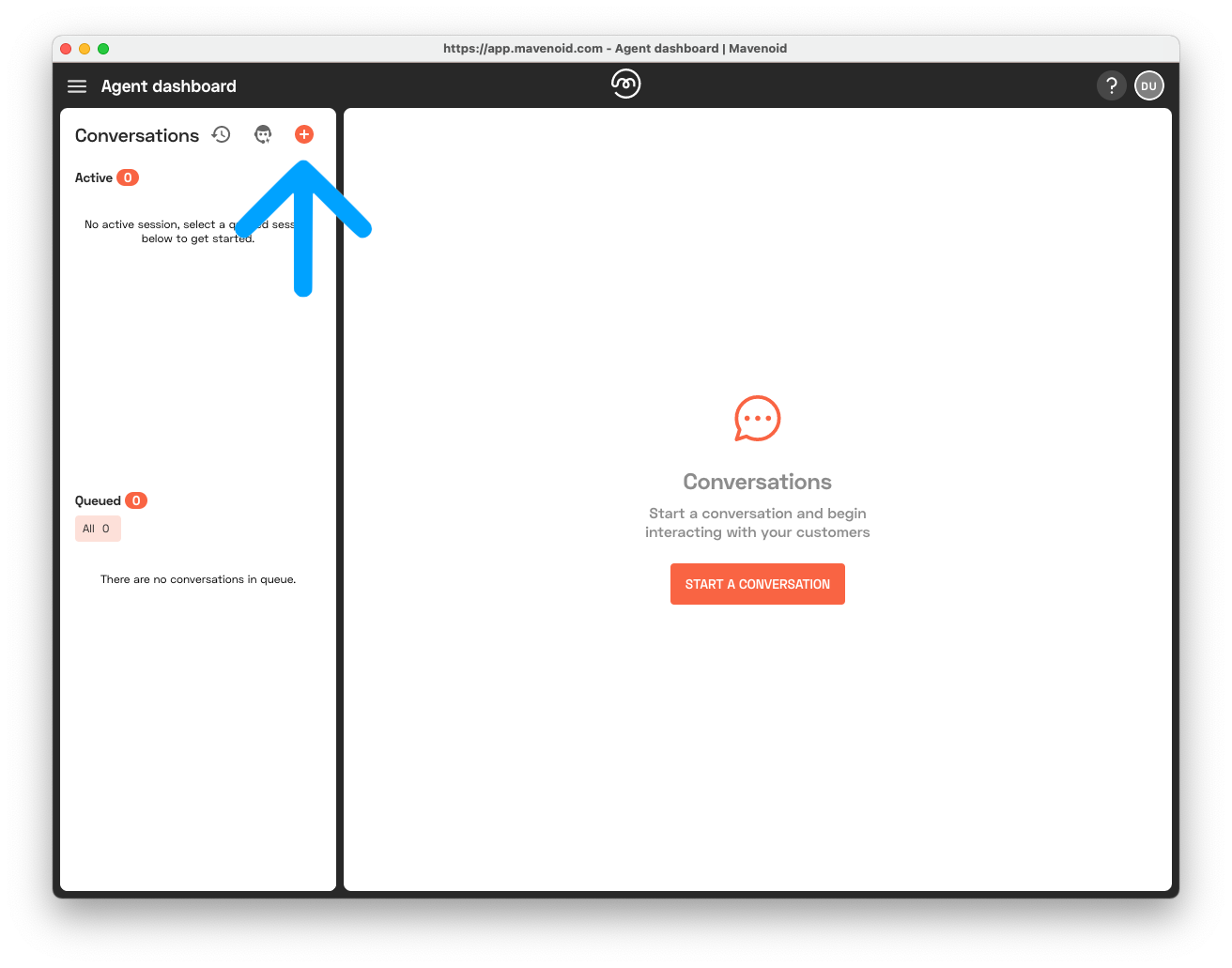
- Select the flow you want from the dropdown. Note that the flow must be set to visible in the assistant builder.
- Leave "Require Mavenoid login" unchecked.
- Click "GENERATE LINK". This will generate a sharable link that will look something like
https://go.mavenoid.com/XXxx
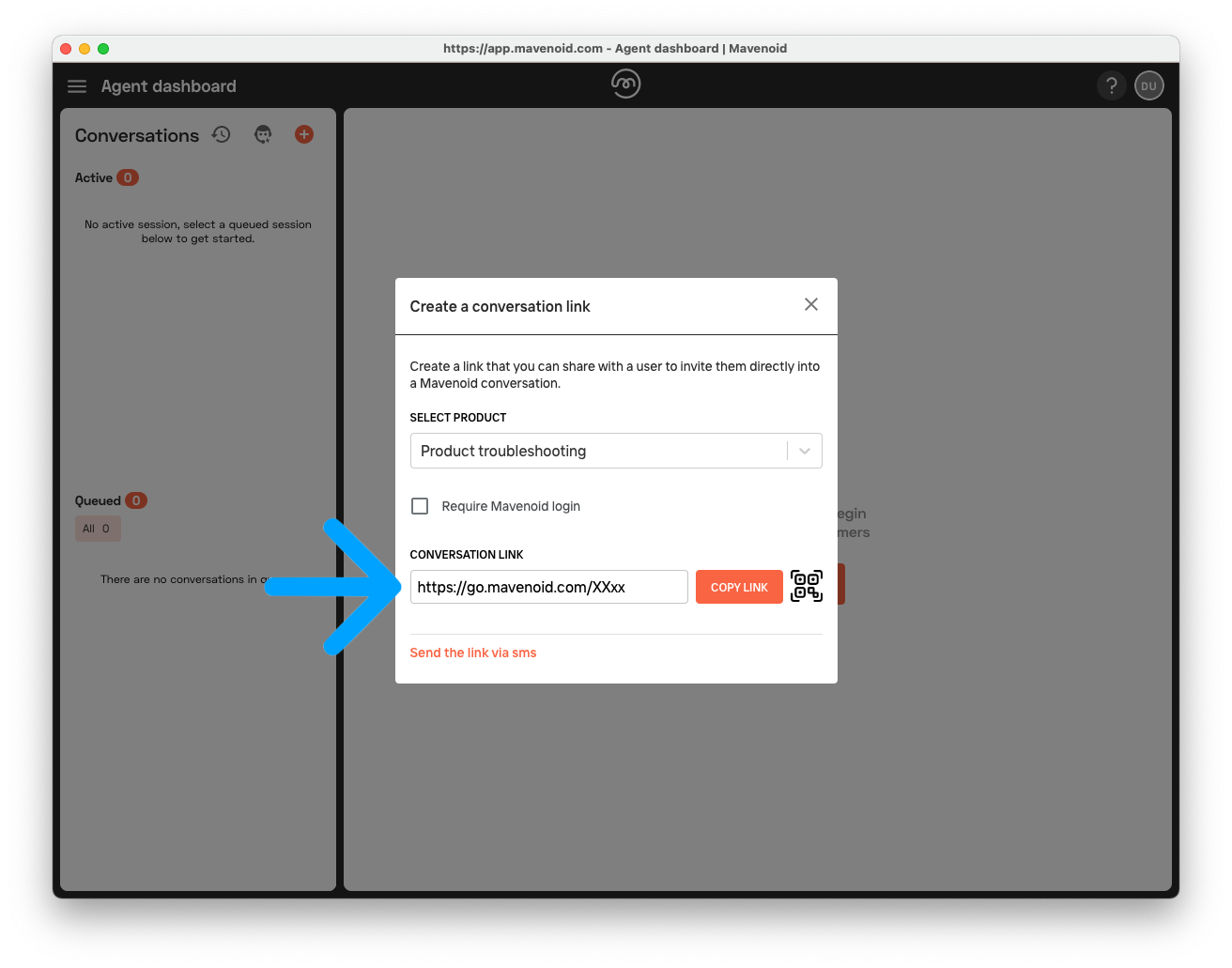
- Click the "COPY LINK" button to copy the URL to your system clipboard.
- Visit the link in a browser. You will be redirected to a new conversation using the flow you selected earlier.
- Find the URL you end up at after the redirect. It should look something like
https://app.mavenoid.com/org/YOUR-ORG-NAME/product/1234567/s/A1B2C3D4?authtoken=ab12cd34ef56ab12cd34 - The part between
/s/and?authtokenis the conversation's ID. Replace this withnew. The result should look something likehttps://app.mavenoid.com/org/YOUR-ORG-NAME/product/1234567/s/new?authtoken=ab12cd34ef56ab12cd34 - If you want the link to require the user to log in to Mavenoid, remove the end of the link starting with
?authtoken. The link should then end with/new, likehttps://app.mavenoid.com/org/YOUR-ORG-NAME/product/1234567/s/new. - Copy this link. This is your shareable link.
You can modify some aspects of the assistant's behavior for this link. See Assistant link parameters for more information.
Find your email template
Once you have your shareable link, either a general one to your product assistant or one for a specific product flow, you can add it to one or more of your email templates.
Help desk or CRM
Most help desk or CRM systems have email templates that are used for emails sent through the platform. These templates can often be edited to add information and links. Exactly how to configure these templates varies between platforms, but here are some support articles for doing so in some commonly-used platforms:
- Facebook Messenger Platform
- Freshdesk
- Happyfox
- Intercom
- Kustomer
- Microsoft Dynamics 365
- Salesforce
- ServiceNow
- Zendesk
- Zoho Desk
Email signature
Most email clients allow you to create email signatures that can be automatically or manually added to your outgoing emails. Exactly how to do this varies between clients, but here are some support articles for creating and editing email signatures in commonly-used email clients:
Update your template
Within your email template, add your shareable link and some explanatory text.
Below are some samples. Use the one that matches the format of your email template. Adjust the text as desired and make sure to replace the URL with your own shareable link.
HTML
Have more questions? <a href="https://app.mavenoid.com/YOUR-LINK-HERE">Visit our online product assistant.</a>
Plain text
Have more questions? Visit our online product assistant: https://app.mavenoid.com/YOUR-LINK-HERE
Rich text
Have more questions? Visit our online product assistant.
Markdown
Have more questions? [Visit our online product assistant.](https://app.mavenoid.com/YOUR-LINK-HERE)